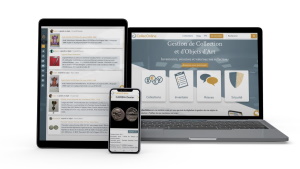2 - Setting up your Colleconline account
Tempo di lettura 10 min
Introduction
Welcome to this tutorial dedicated to setting up your CollecOnline account. If you want to fully exploit all the features and benefits of this service, it is essential to properly configure your account from the start. This guide will accompany you step by step to ensure that your profile and settings are correctly defined. Follow each section carefully for an optimal experience on CollecOnline.
Table of Contents:
Public Profile
User Settings
Item Sheet Settings
My Wallets
Subscriptions

1. Public Profile

- Access the left sidebar and click on the gear icon.
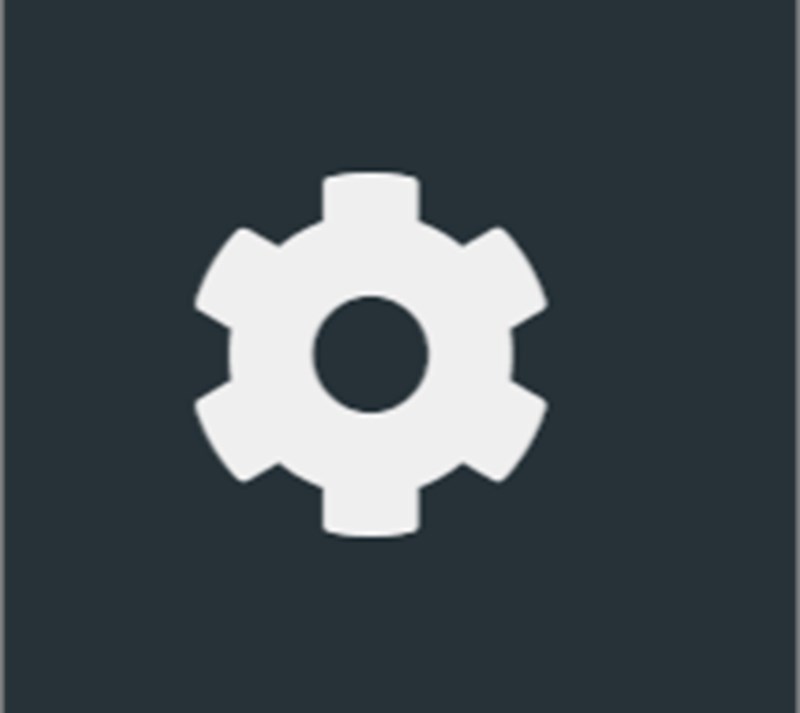
- Then click on "Public Profile"
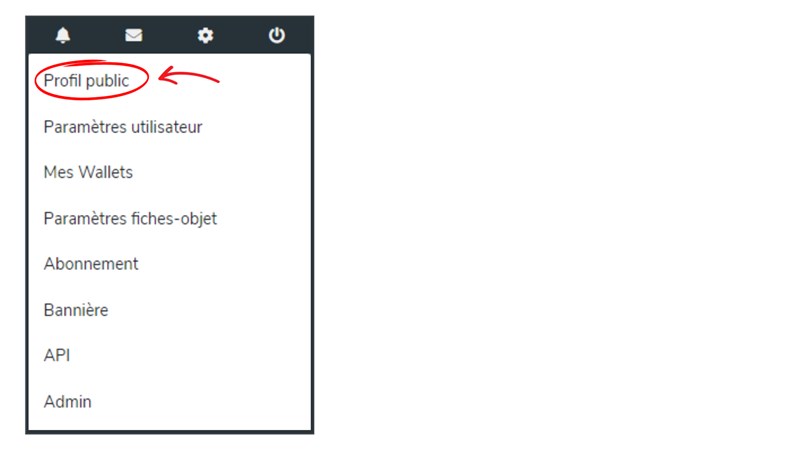
- Then click on "Public Profile"
- Click on the Edit button at the top right.
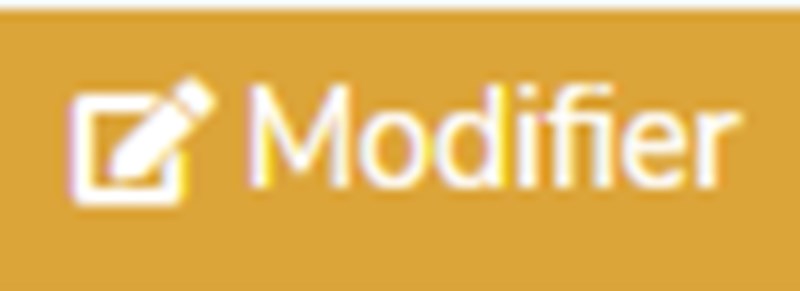
- Username: Enter a unique username that reflects your identity, brand, or profession.
- Profile Title: Provide your current professional title or role.
- Nationality: Select your country of origin.
- Add your networks and website: Add links to your websites, blogs, or social media profiles to help other users learn more about you.
- Profile Picture: Upload a profile picture that represents you. Ensure the photo is clear and professional if you plan to use this account for professional reasons.
- Description: Provide a brief description of yourself, your interests, or your business.
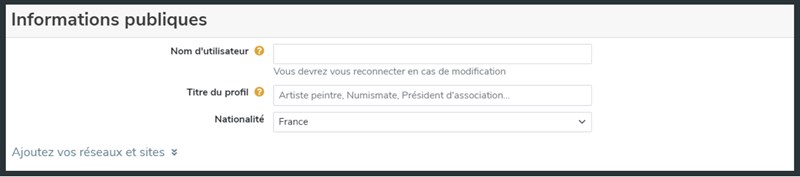
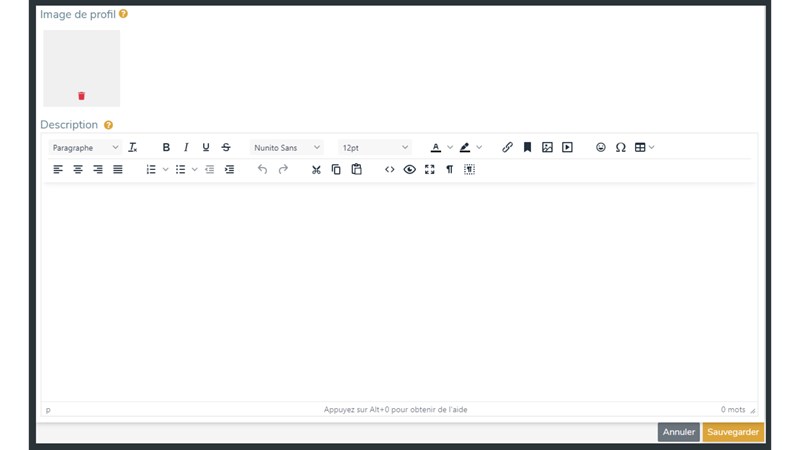
- Click the Save button to complete your entry.
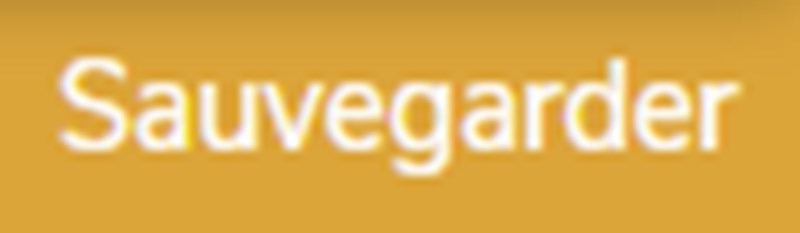
2. User Settings

- Access the left sidebar and click on the gear icon.
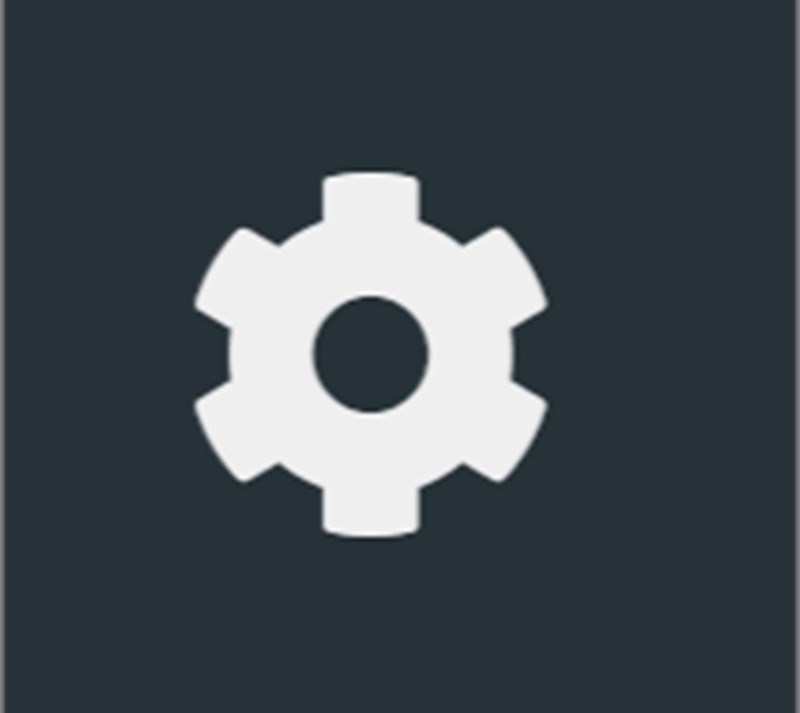
- Then click on "User Settings"
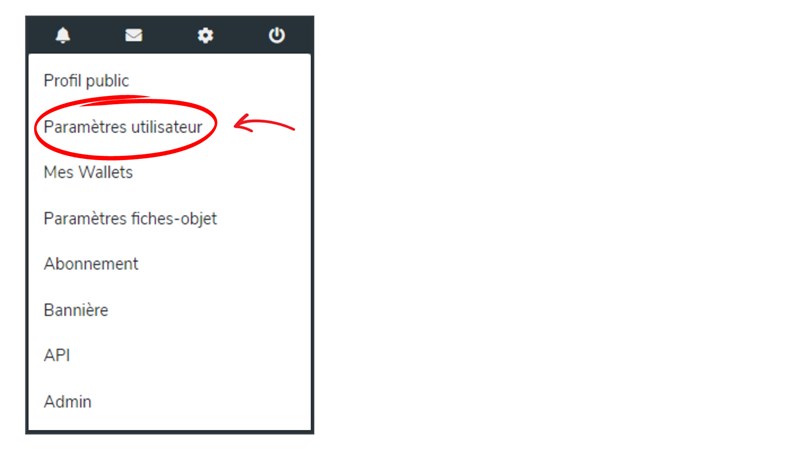
- Click on the Edit button at the top right.
- Language: Select your preferred language from the available options.
- Default Currency: Choose your currency.
- Privacy: Select the option that best matches your preferences: profile public and visible to all, private profile invisible to all except you, or profile restricted to your connections and only visible to them.
- Private Information: Provide your email, first and last name, and date of birth.
- Information needed for detailed billing: Provide your address, especially important if you plan to purchase subscriptions or other services.
- Set up your email alerts: Adjust your preferences for newsletters and email alerts as you see fit.
- Manage advertising (accessible from the Classic plan): To avoid being disturbed, you can choose to hide advertisements.
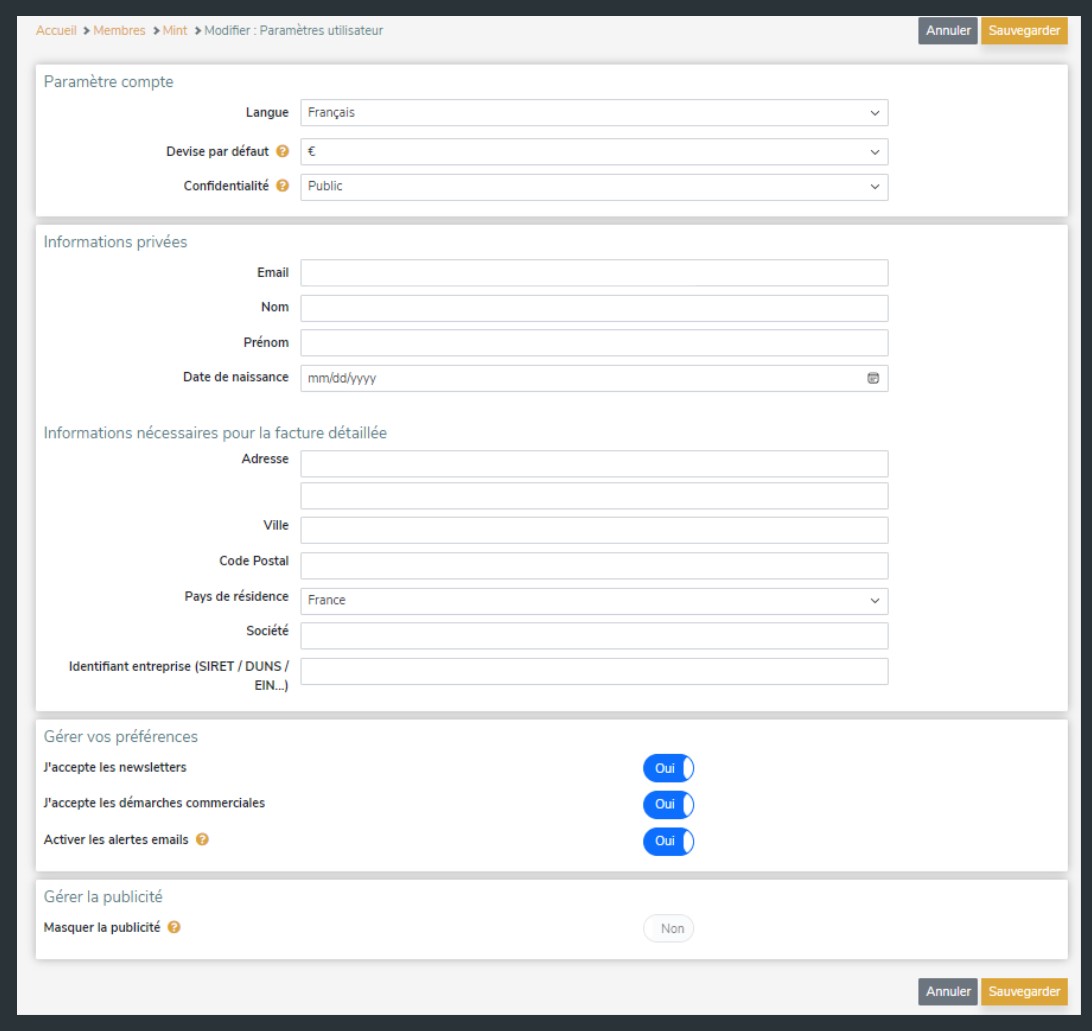
- Click the Save button to complete your entry.
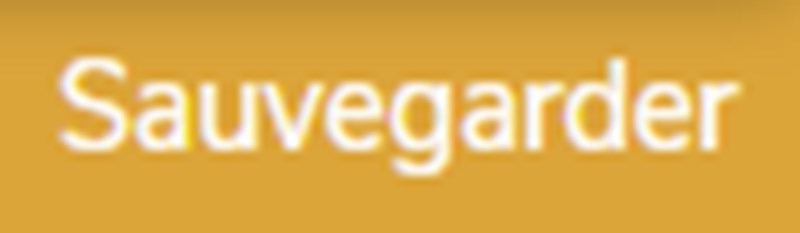
3. Item Sheet Settings
- Access the left sidebar and click on the gear icon.
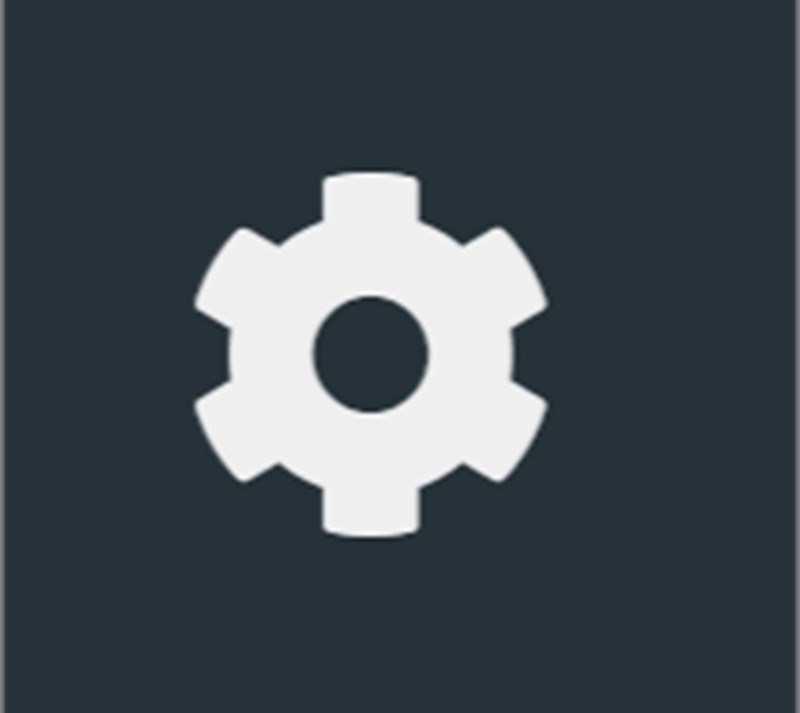
- Then click on "Item Sheet Settings"
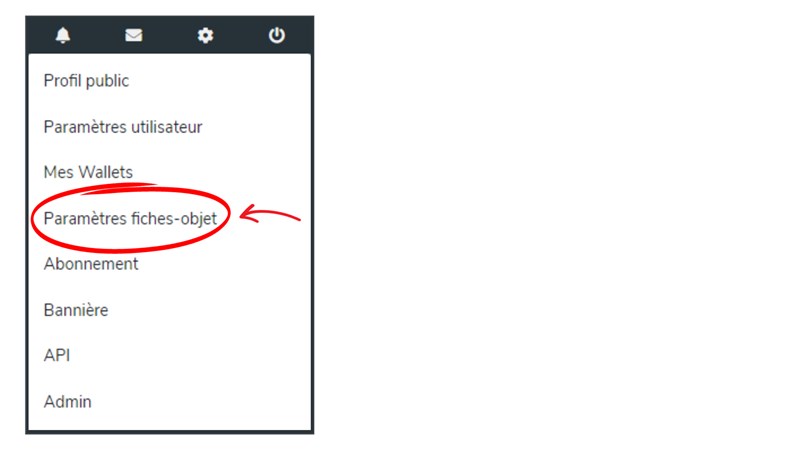
-
- Manage my features (accessible from the Classic plan): Create new fields according to your needs or modify existing ones. You can add different types of fields, such as text, number, date, etc.
- Manage my image options (accessible from the Classic plan): Configure the watermark by choosing the text, color, and placement to protect your images.
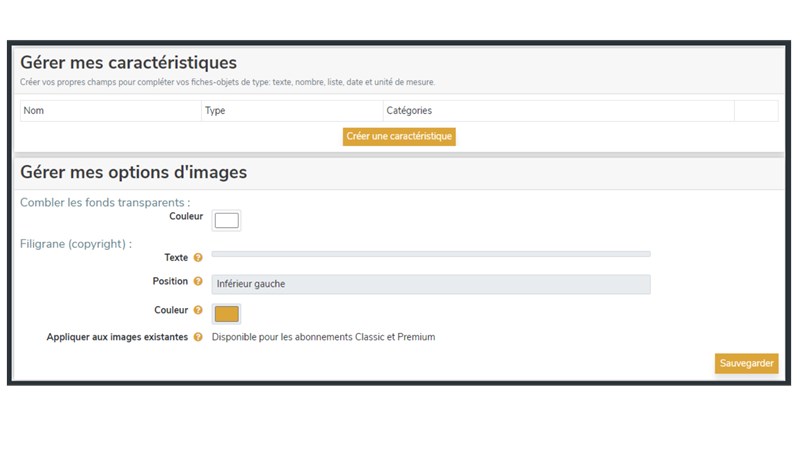
4. My Wallets
- Access the left sidebar and click on the gear icon.
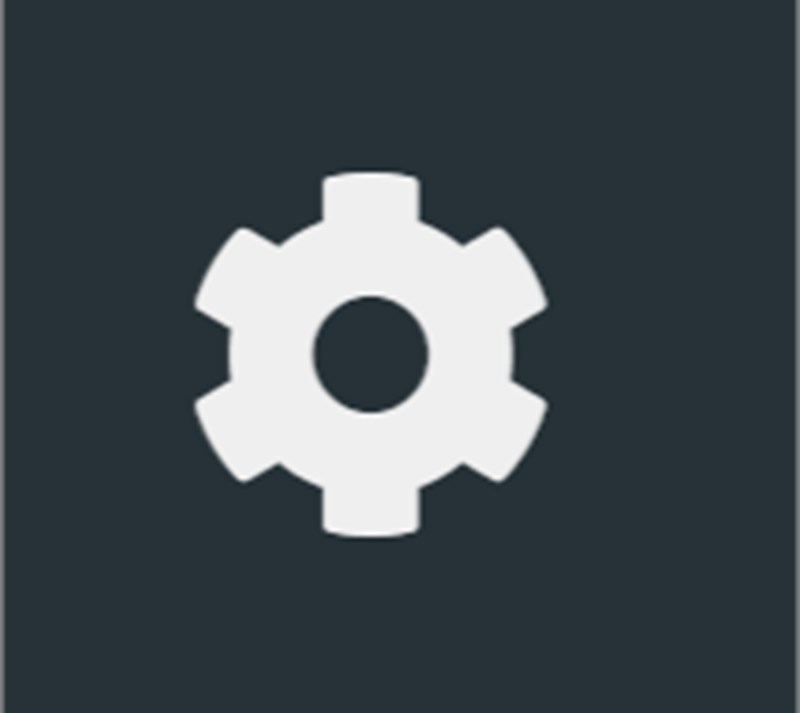
- Then click on "My Wallets"
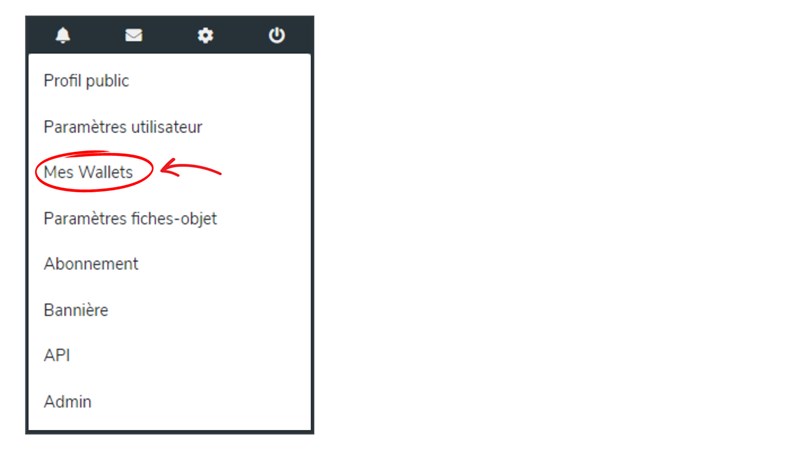
-
- Manage your wallets containing your NFT collections. Make sure to keep them up to date for better organization of your collection.

5. Subscription
- Access the left sidebar and click on the gear icon.
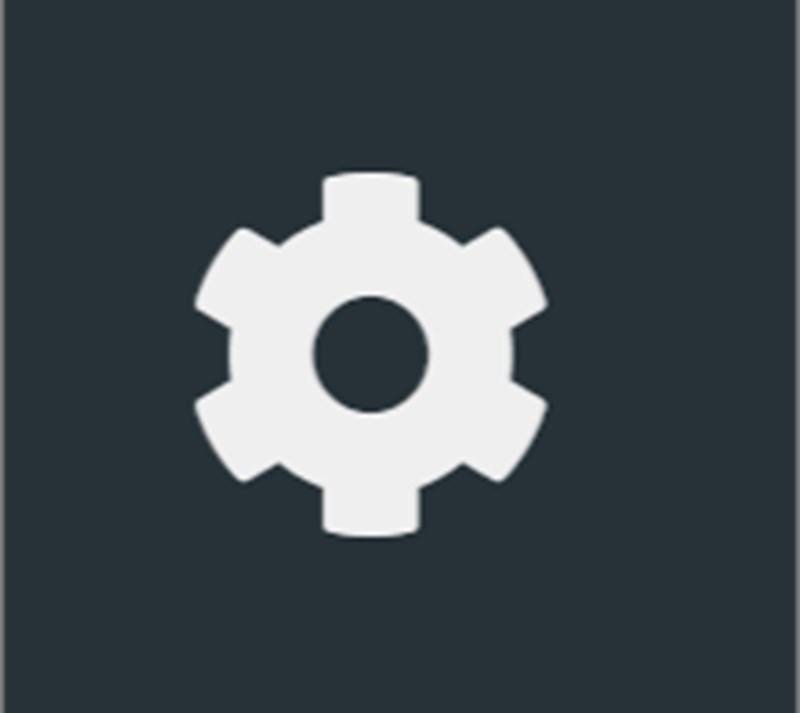
- Then click on "Subscription"
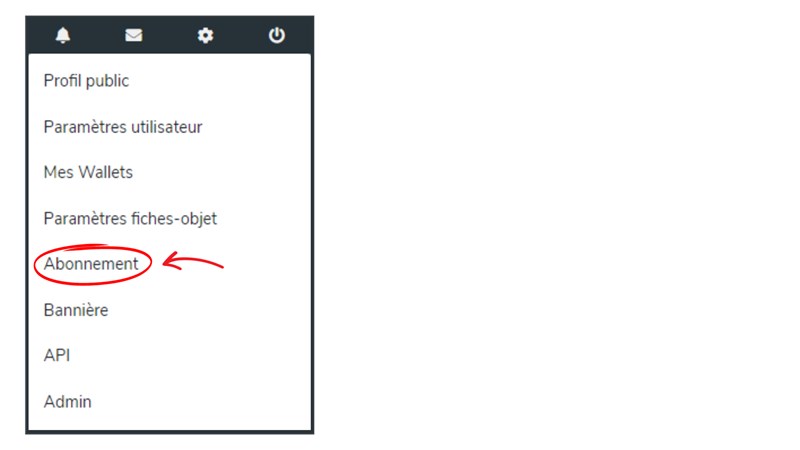
-
-
-
- Check your current subscription and associated statistics.
- Manage your subscription by choosing to change or cancel it as needed.
- Click on "view our offers" to see our different offers.
-
-
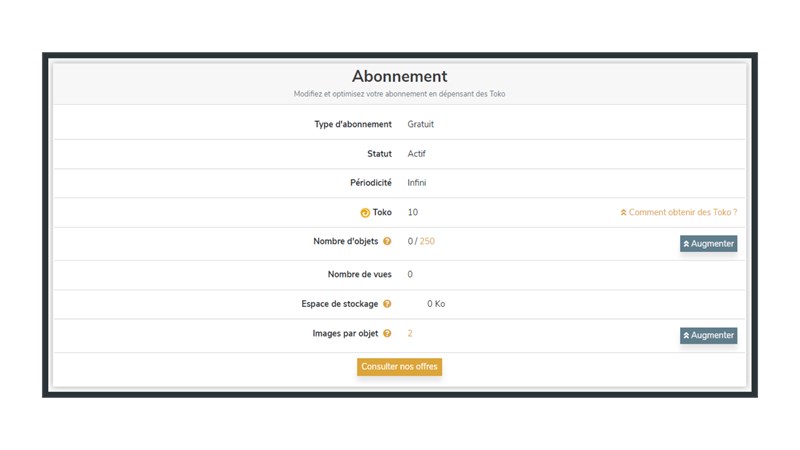
CollecOnline offers a complete suite of tools to customize and efficiently manage your user profile. By taking the time to configure each section, you will enhance your browsing experience and your interactions on the platform. Whether it's to highlight your collections, manage your subscriptions, or secure your information, each step contributes to a richer and more secure experience.