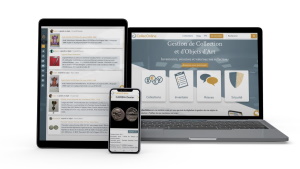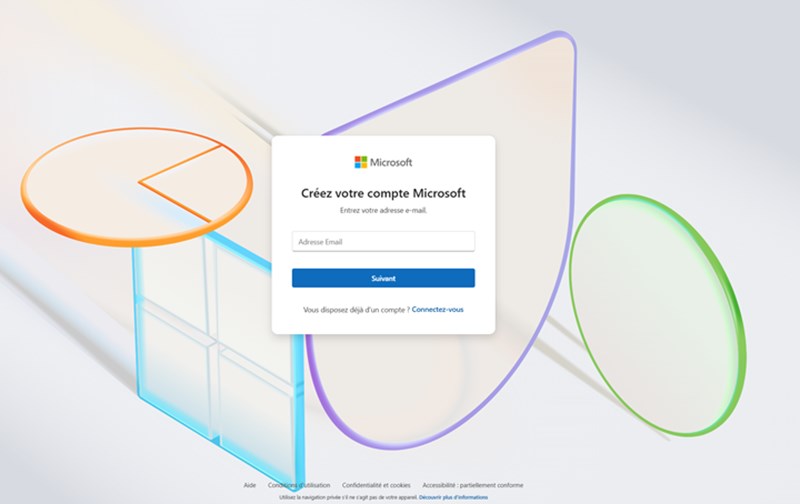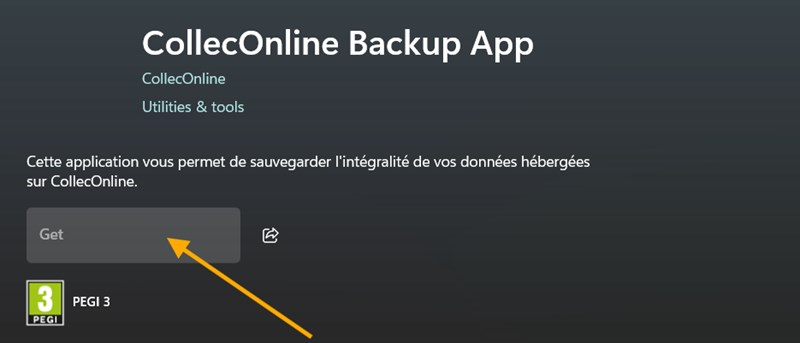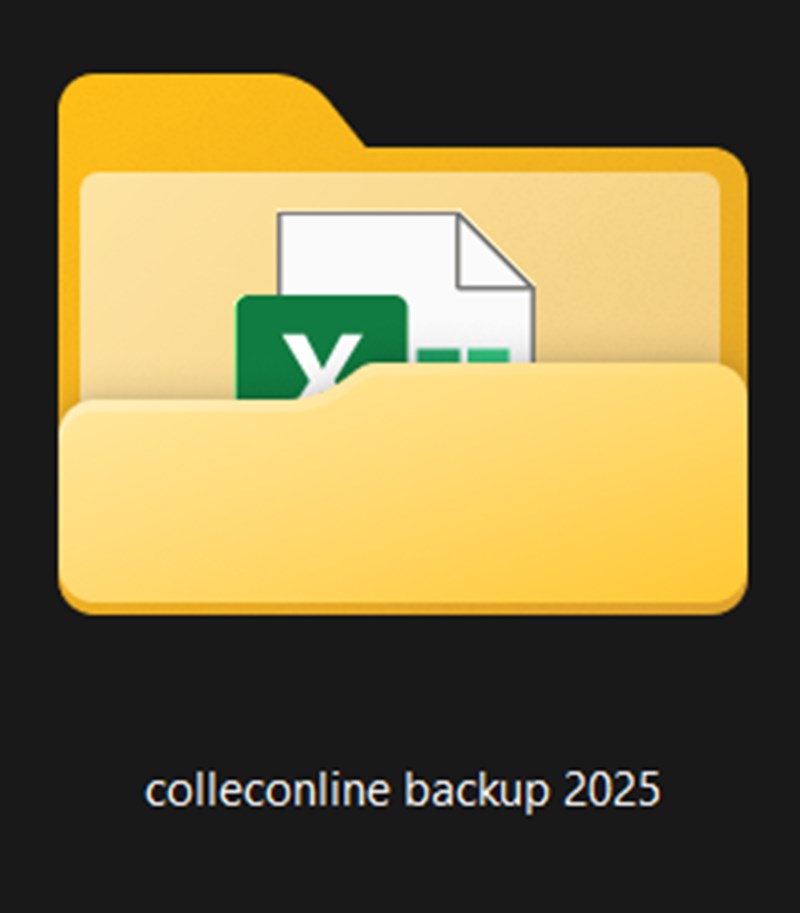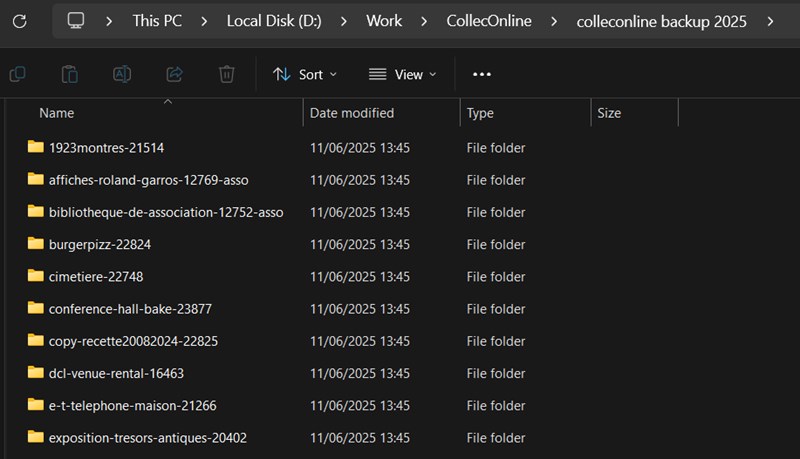0- Back up your collection locally
Tempo di lettura 9 min
Table of Contents
This new feature allows you to locally save a complete version of your CollecOnline data on your computer.
A simple and secure way to stay in control, access your information offline, or create a personal archive of your collections.
The download includes descriptions, images, supporting documents, and all associated metadata.
This feature is currently available only on Windows and in French. The macOS version will not be released due to technical constraints.
1. Create a Microsoft account
Step 1: Create a Microsoft Account
If your computer runs on Windows, you likely already have a Microsoft account and can skip to the next step.
A Microsoft account is required to download our application from the Microsoft Store.
If you don't have one, please follow these steps:
-
Create your free account at https://signup.live.com
-
Fill in the requested information (email, password, etc.)
-
Confirm your account by clicking the link sent to your email
2. Download the CollecOnline application
Step 2: Download the CollecOnline Application
-
Go to the official page: https://apps.microsoft.com/detail/9n6hlr6dxn0n?hl=neutral&gl=FR&ocid=pdpshare
-
Click “View in store”
-
Click the button to download the application
-
Install it on your computer (Windows only for this tutorial)
3. Log in to the application
Step 3: Open the CollecOnline Application and Log In
Launch the CollecOnline application and log in using your CollecOnline account credentials.
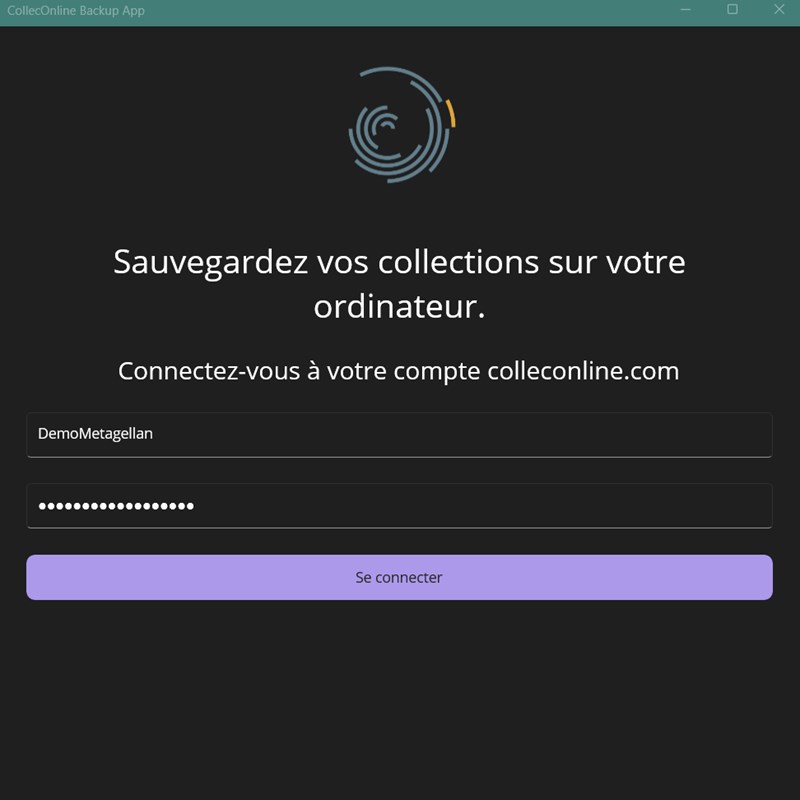
Step 4: Choose What to Back Up
-
Select the location where you want to save your collection (create a new folder if needed)
-
Check the collection(s) you want to export
-
Click Start Backup
The data will be exported in the following formats:
-
Excel (.xlsx): descriptions, metadata, tags
-
JPG: all associated images
-
PDF/Invoices: if supporting documents were uploaded
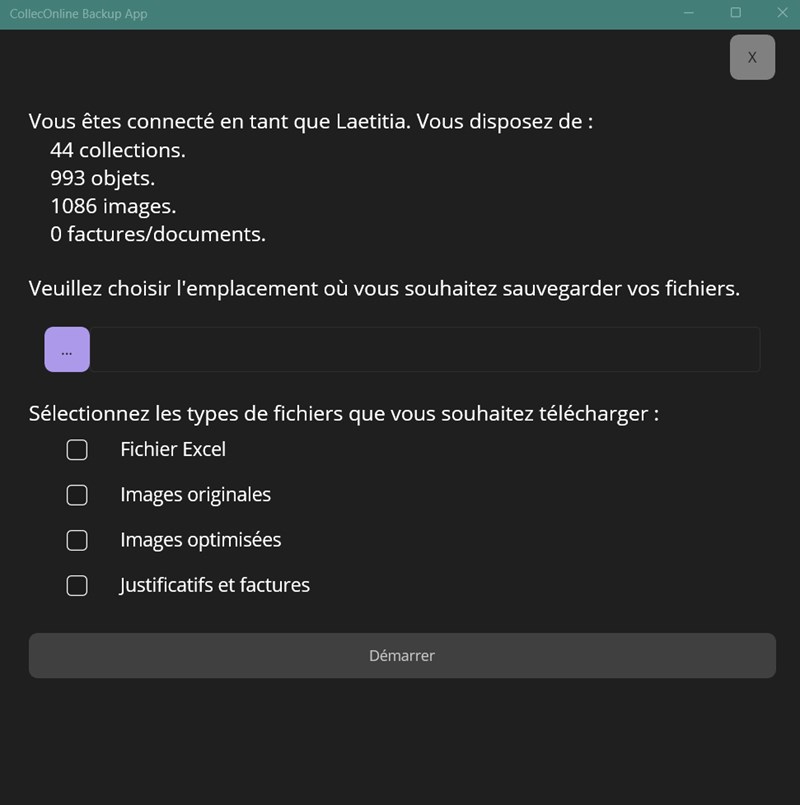
Regarding Collections and Items from Groups and Associations (Shared Collections)
-
If you are an administrator: all collaborative collections will also be downloaded, in addition to your personal collections.
-
If you are a contributor: only the items you have added will be downloaded, along with your personal collections.
4. Check your backups
Your collections will be added to the selected folder. Inside, you will find:
-
A folder structure organized by Collections > Items, containing your images and supporting documents
-
An Excel file at the root of the folder
5. FAQ - Frequently Asked Questions
📌 1. Is the backup automatic or incremental?
No. Each time you start a backup, the application compares what already exists in the target folder.
It only downloads what is missing, without deleting anything that has been removed online.
For example, if you have already backed up your images, only the new ones will be downloaded.
However, if you delete an item from your online collection, it will remain present locally.
📌 2. Why do the folders contain only images?
This is normal. Each folder contains the images and supporting documents for the items.
All text (titles, descriptions, features, etc.) is centralized in a single Excel file, placed at the root of the folder.
📌 3. My Excel file is empty, what should I do?
Even if it appears empty, check its file size:
- If it is greater than 0 KB, the file does contain data.
- It may be a compatibility issue with your software. Some tools (LibreOffice, Numbers, etc.) do not always display the content correctly.
🟢 Tip: Download a CSV file from your CollecOnline account, menu Catalogs > Excel, if you have trouble opening it.
📌 4. I couldn't choose the backup location
Normally, a blue “...” button lets you select where to save your files.
It is located just below the phrase “Please choose the location…” in the application.
If this does not work for you, contact our support so we can fix the issue.
📌 5. I am on Mac, what should I do?
Currently, the backup application works only on Windows.
However, you can still retrieve your data locally by following this method:
-
Log in to CollecOnline
-
Go to Catalogs > Excel
-
Download your data in XLSX or CSV format
-
Or generate a PDF catalog (option available for subscribers)
📌 6. I can't use the application, what should I do?
No worries. You can always retrieve your collection manually:
-
Go to CollecOnline
-
In the Catalogs > Excel menu, download your data in XLSX or CSV format
-
For subscribers: you can also generate a PDF catalog in Catalogs > PDF
📌 7. Are my data deleted if I remove an item online?
No. The local backup is an independent copy.
If you delete an item or image from the website, they will not be automatically deleted from your computer.
📌 8. Can I modify the files locally?
Yes, but be careful: local changes are not sent back online.
For example, if you change an image or a title in the folder, it will have no effect on your CollecOnline collection.
📌 9. How do I make regular backups?
The application does not include an automatic function.
But you can manually restart the backup from time to time: only new images and items will be added, along with an updated Excel file.
📌 10. What exactly does the backup contain?
-
📁 A folder for each collection
-
🖼️ All item images, both optimized and original
-
📎 Supporting documents and attachments
-
📄 An Excel file containing all textual information (titles, descriptions, dates, values, etc.)