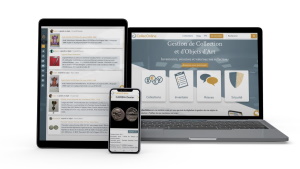6 - CollecOnline's virtual exhibition module in 3D galleries
Tempo di lettura 5 min
![]()
Introduction
Imagine navigating through your own virtual museum, where each item in your collection is displayed in a carefully designed 3D room. More than just an exhibit, it's an invitation to an interactive and immersive experience, where every detail of your collection comes to life. In this article, we will explore how to create, configure, and fully enjoy this exceptional feature.
Table of contents:
Overview of the general concept
Creating a 3D virtual gallery
Configuring a 3D gallery
Accessing a virtual gallery
Sharing a gallery
Navigating within the gallery
Other actions in the gallery
1. Presentation of the general concept

CollecOnline innovates with a new feature: the virtual exhibition module in 3D galleries. Now, instead of displaying your collections in the traditional form of a 2D mosaic of objects, you have the option of choosing a 3D virtual gallery model. This offers an immersive experience, allowing you to display your collection as if in a real museum.
2. Create a 3D virtual gallery

Creating a 3D gallery is child's play. When creating a collection (see collection creation tutorial), you'll be given the opportunity to choose your gallery template. If you already have a collection in place, go to your "My collections" tab, click on one of your collections, then simply click on "Manage my collection", then on "Modify collection". Then go to the 3rd tab entitled "3D Gallery" and select the gallery theme of your choice.
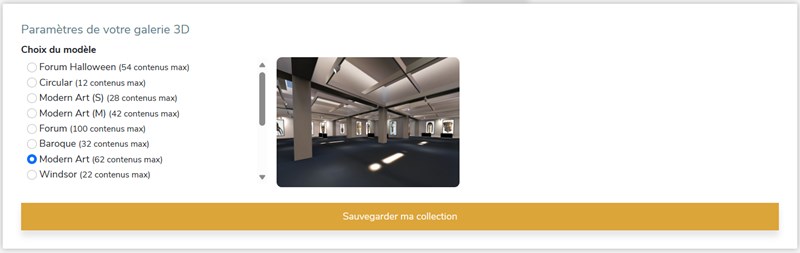
3. Setting up a 3D gallery

The objects in your gallery are displayed in order of creation. Although you can't change this order or access the settings directly from CollecOnline, we have a solution for you. [Your CollecOnline credentials are compatible with our Metagellan platform, with the same subscription level. Simply visit metagellan.com and fully customize your gallery as you wish].
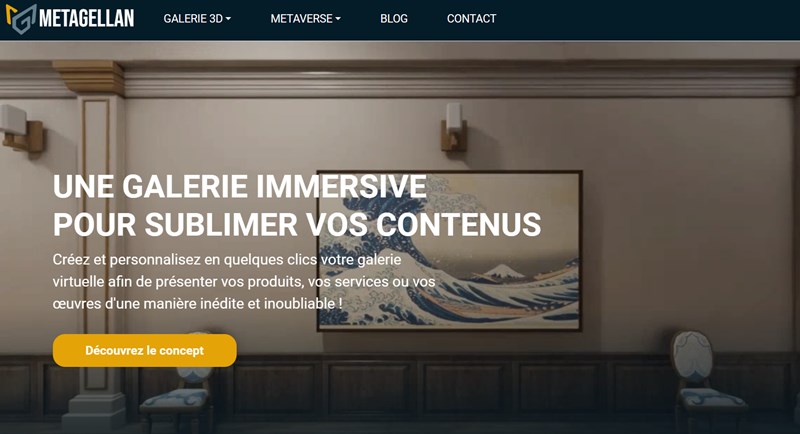
4. Access a virtual gallery

Once you've set up your gallery, access it by clicking on the "Virtual Gallery" button located on your collections or object cards.

5. Share a gallery

The visibility of your virtual gallery is aligned with that of your collection: it can be public, private or reserved for certain relations. To share a public gallery, simply go to your gallery and copy and paste the URL at the top of your browser. You can then share this URL with interested parties.
6. Moving around the gallery

- On the computer: You have two options: use the ZQSD keys or the arrow keys on your keyboard.
- On the phone: Two navigation buttons at the bottom of your screen help you move around in 3D space.
7. Other actions in the gallery

- Top Left Toolbar:
- Change Theme: To switch between different gallery designs.
- Automatic Navigation: Be guided through the gallery without having to navigate manually.
- Return to Origin: To reposition yourself at the entrance of the gallery.
- Keyboard/Mouse Setting: To choose between AZERTY or QWERTY.
- Chat: Chat with other users in the gallery.
- Screenshot: Take a screenshot of the gallery.
- Video Capture: Record your movements in the gallery.
- Volume: Adjust the sound ambiance with the volume bar.
- Exit the 3D Gallery: At any time, a right mouse click allows you to exit the 3D view and access various menus.

CollecOnline continues to push the boundaries of presentation and sharing of collections with the launch of its virtual exhibition module in 3D galleries. This new tool, combining cutting-edge technology and a passion for collecting, offers users a novel way to interact with their precious items. Whether you are an avid collector looking to display your items uniquely or a professional wishing to offer an enriching experience to your audience, the 3D virtual gallery is here to transform your vision. Dive into this 3D adventure and give your collection the stage it deserves.