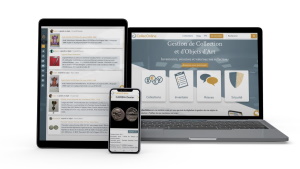How to write and publish an article on CollecOnline
Reading time 15 min
- Writing a draft on your personal CollecOnline blog
- Adding images to illustrate
- Choosing the size of your headings and paragraphs
- Publishing and sharing your article with the community
- Estimating your article size
- Using Clickable links
- Choosing you typography
- Avoiding duplicate content

Beginner : Writing a Blog Article Easily
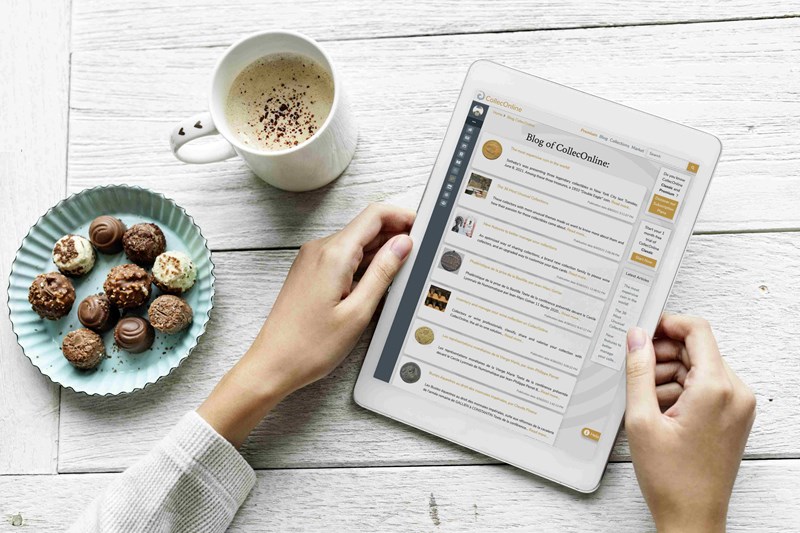
![]()
Writing a draft on your personal CollecOnline blog
To get started, click on "my blog" in the blue menu on the left.
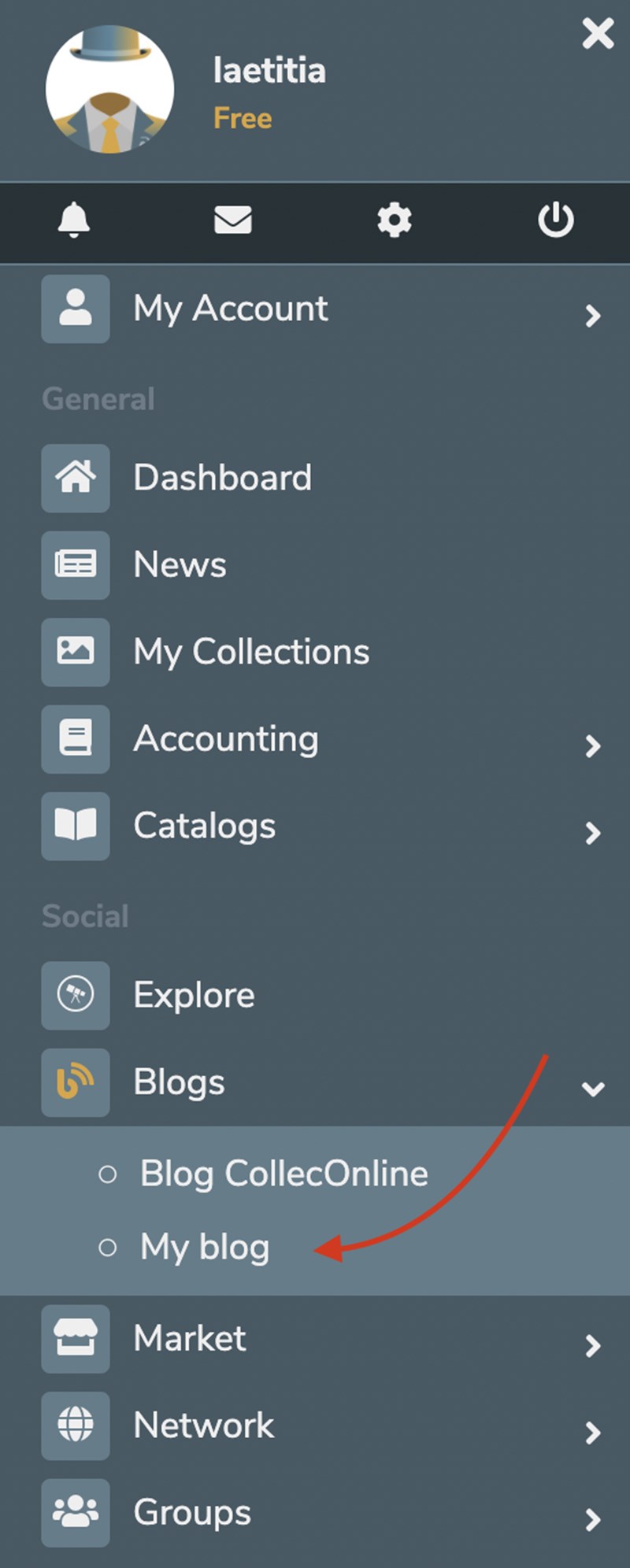
Select + Write an article to create a draft article.
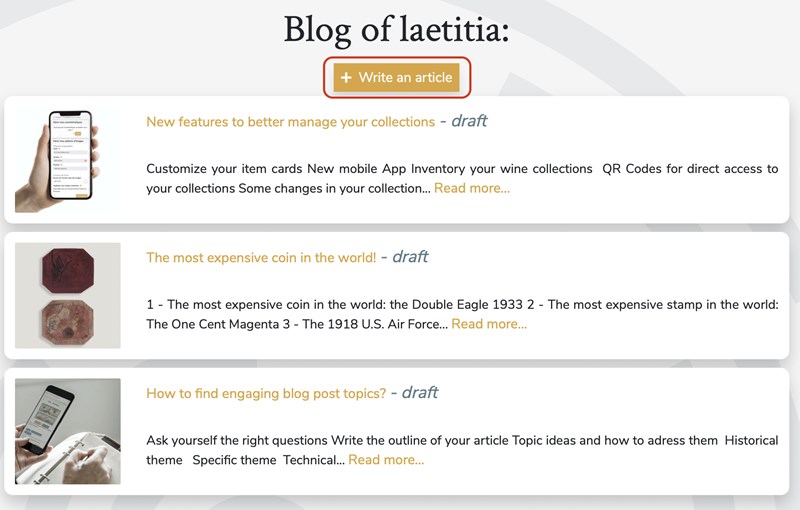
Select an image as the cover of your article, you have the option to "select from your computer" or "take a photo". We encourage you to choose a horizontal cover image.
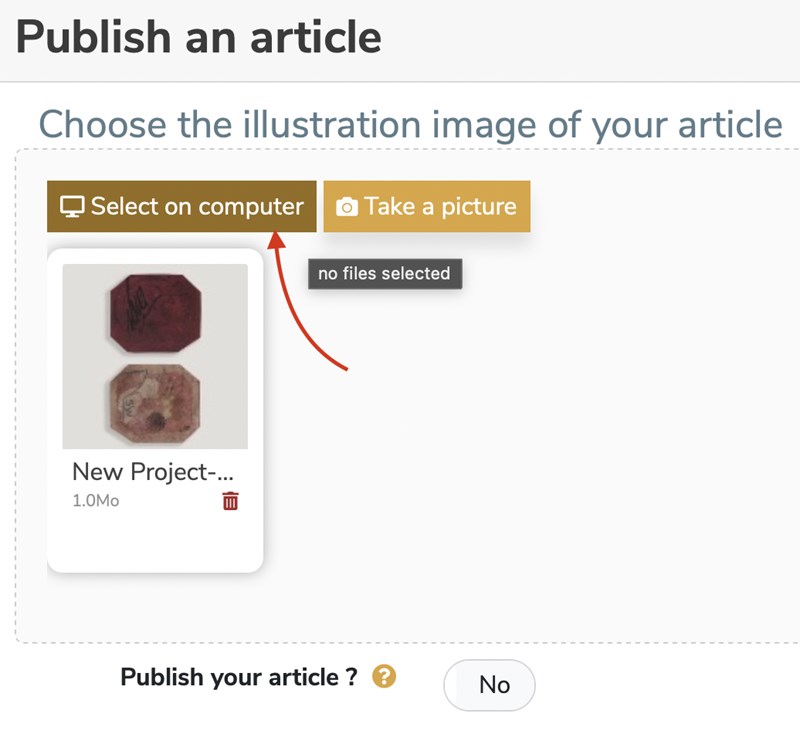
Fill in the "title" box. When you will be ready to publish your article on the CollecOnline blog, this title will be visible to the whole community so we recommend you to choose something meaningful.
Writing and editing a good article takes time. It is therefore possible to save your article as a draft. Once your article is finished, you can publish it to make it available to your readers.
This draft article is accessible in your personal blog at any time. To resume your work, click on "my blog" in the blue menu on the left and select the yellow title of your draft, then click on the Edit button.
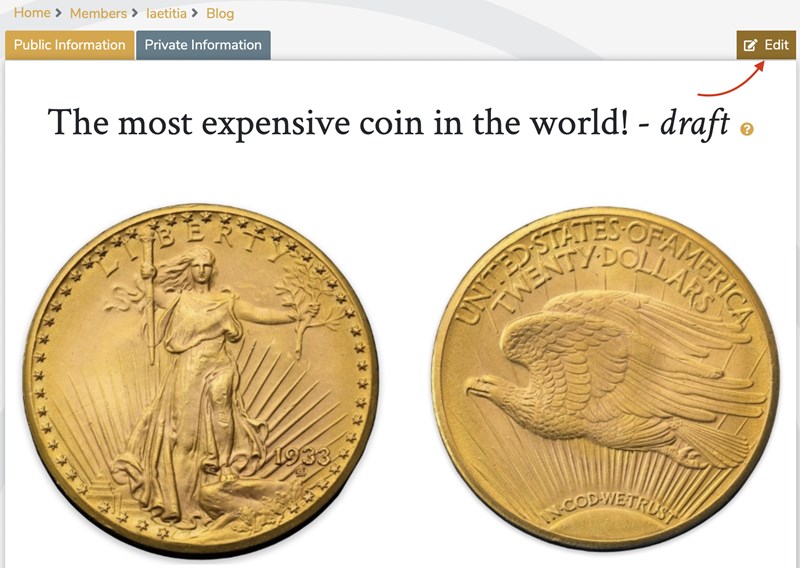
You can resize your editor frame by selecting the icon at the bottom right of your page.
Drag your cursor down and you will see your editing space expand.
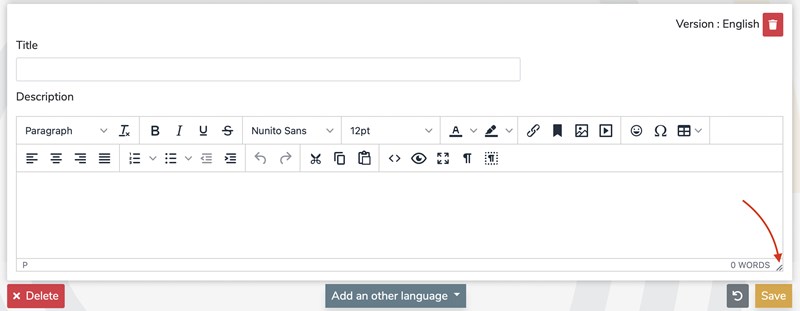
If you are multilingual, you can translate your article in the 6 languages available on CollecOnline. To do so, click on the Add another language menu and select the language of your choice.
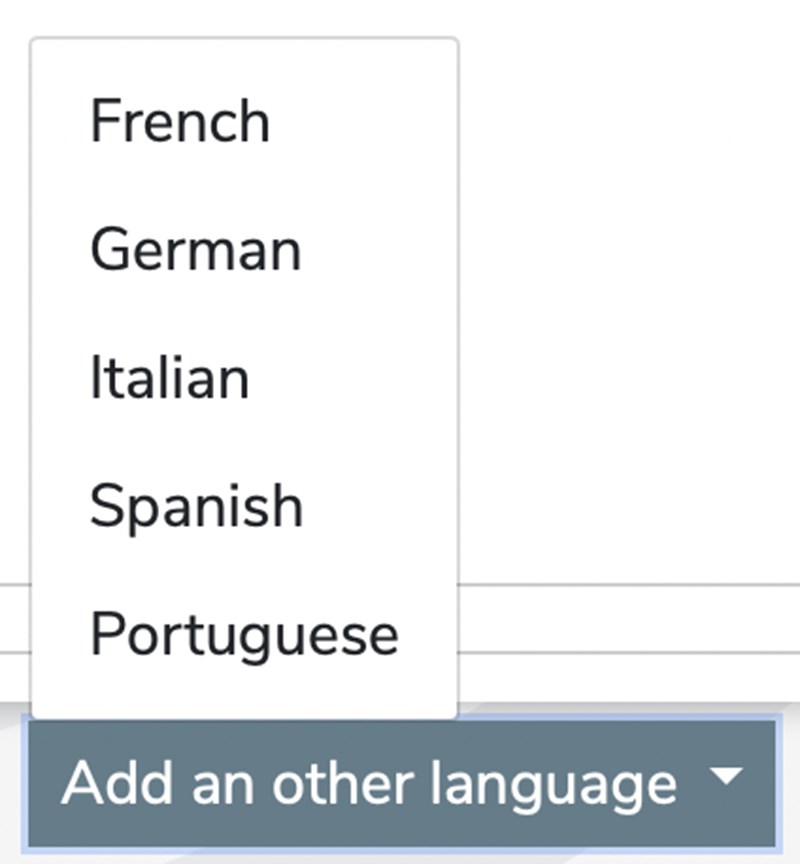
Remember to save your draft article regularly. Simply click on the yellow "Save" button at the bottom right to save your changes. This way, you can work at your own pace and you don't have to do your whole layout in one go.
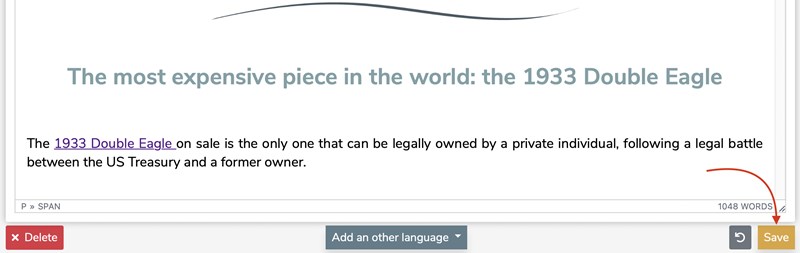
When you save your page, you can also take a look at the number of words written. The word counter above your Save button is there for this purpose!
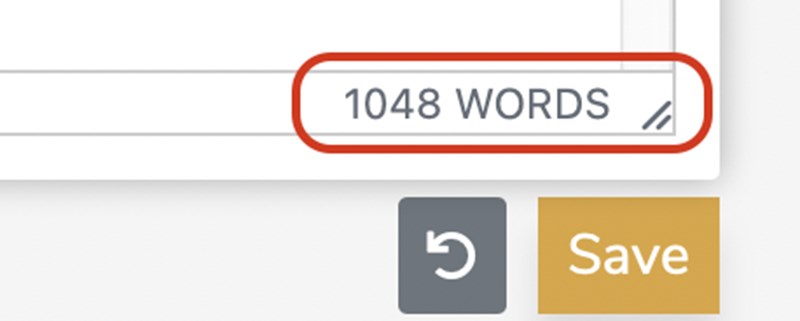
![]()
Adding images to illustrate
To make your article more appealing and pleasant to read you can add a few images.
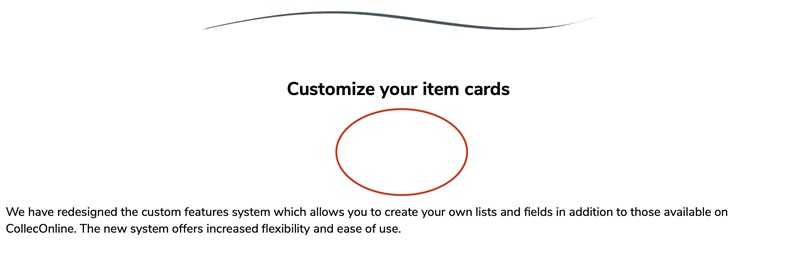
Illustrating an article correctly takes some practice and planning. In this example, we will show you how to insert an image into a text. To add an image, simply click where you want to insert it and then click on the "image" icon in the top menu.

A page will appear, asking you to insert your image.
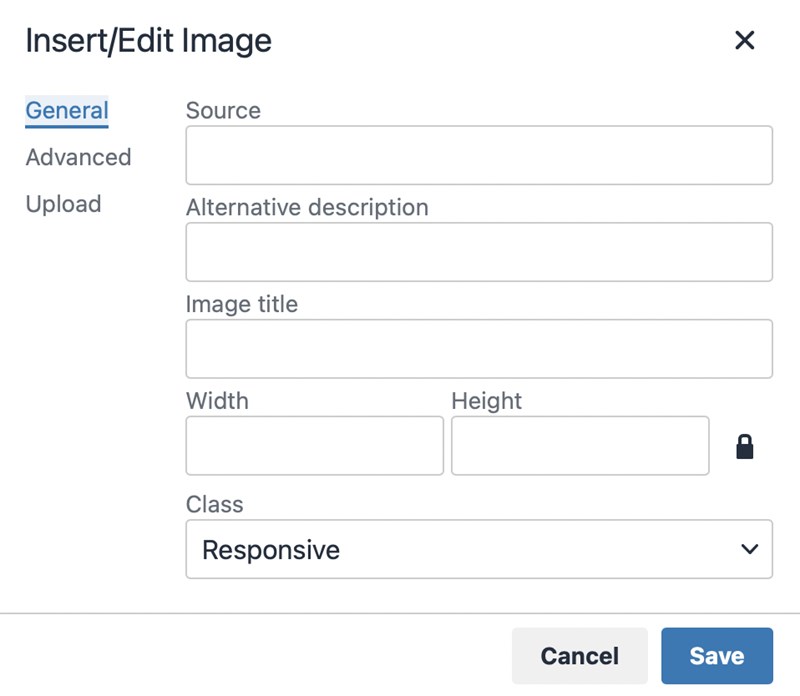 |
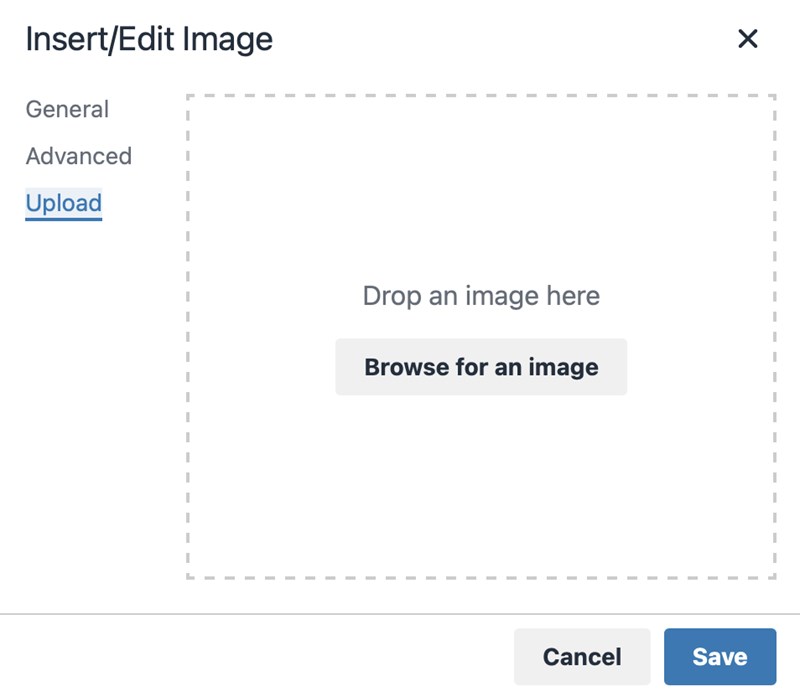 |
Click on "Upload", choose your image on your device and press "Save". You can also give a title and choose the size of the picture.
That's it, here is how to add a picture!
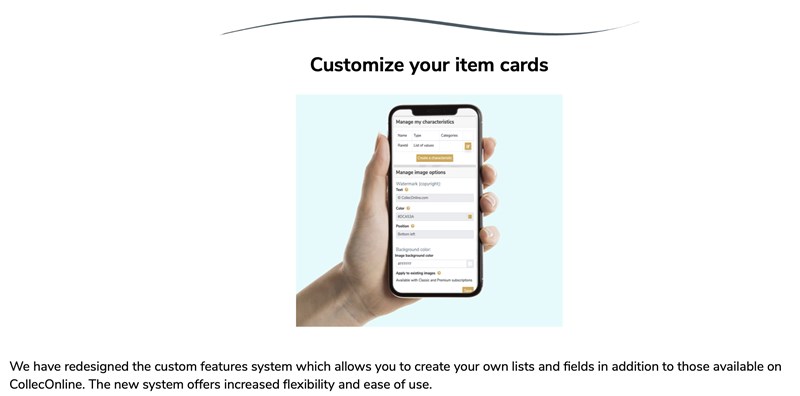
To change the size of an image after dropping it into the article: select the image, click on one of the 4 blue corners and drag your mouse to increase or decrease its size.

It is possible to "cheat" a little to better order texts or images by using columns. This is a good example if you want to put two columns of text next to each other or two images side by side. To do this, create a table with 2 columns. For aesthetic reasons, to make the table invisible, we have a technique.
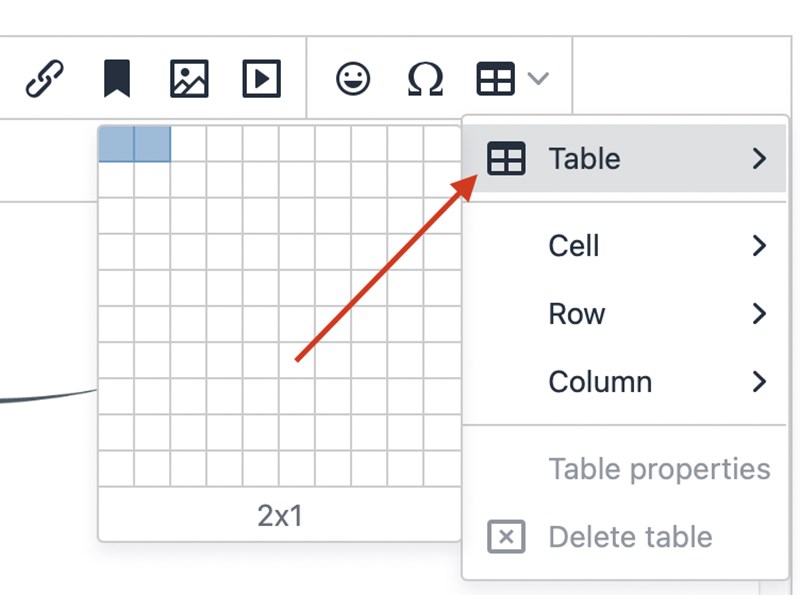
Add a table with 2 columns (or more if necessary) and insert it in your draft article. Select the "Table Properties" icon and change the border thickness to zero.

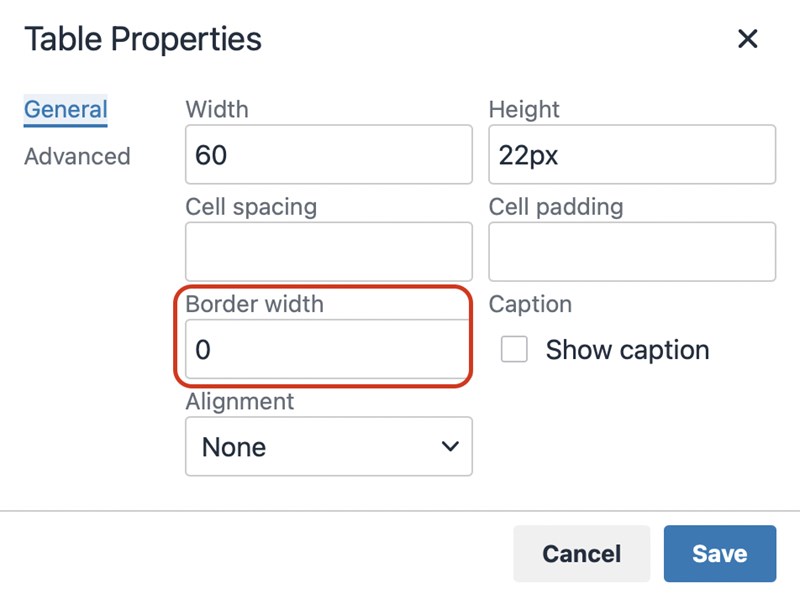
This will automatically turn the borders of your table into invisible lines but you will keep the features of a table that separates text and images (the borders of your table will look dotted but in reality, after publishing the article, these lines will be invisible).
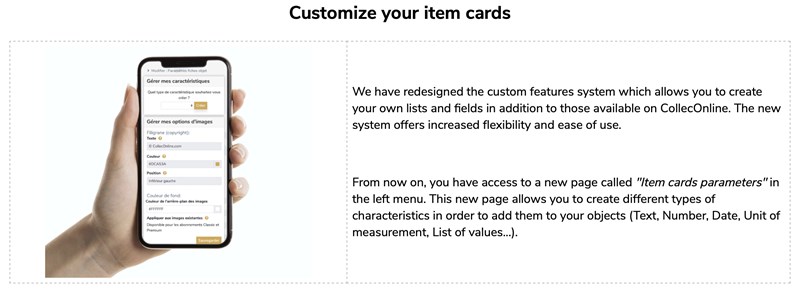
Beware of blurred photos, take the time to select them carefully.
![]()
Choosing the size of your headings and paragraphs
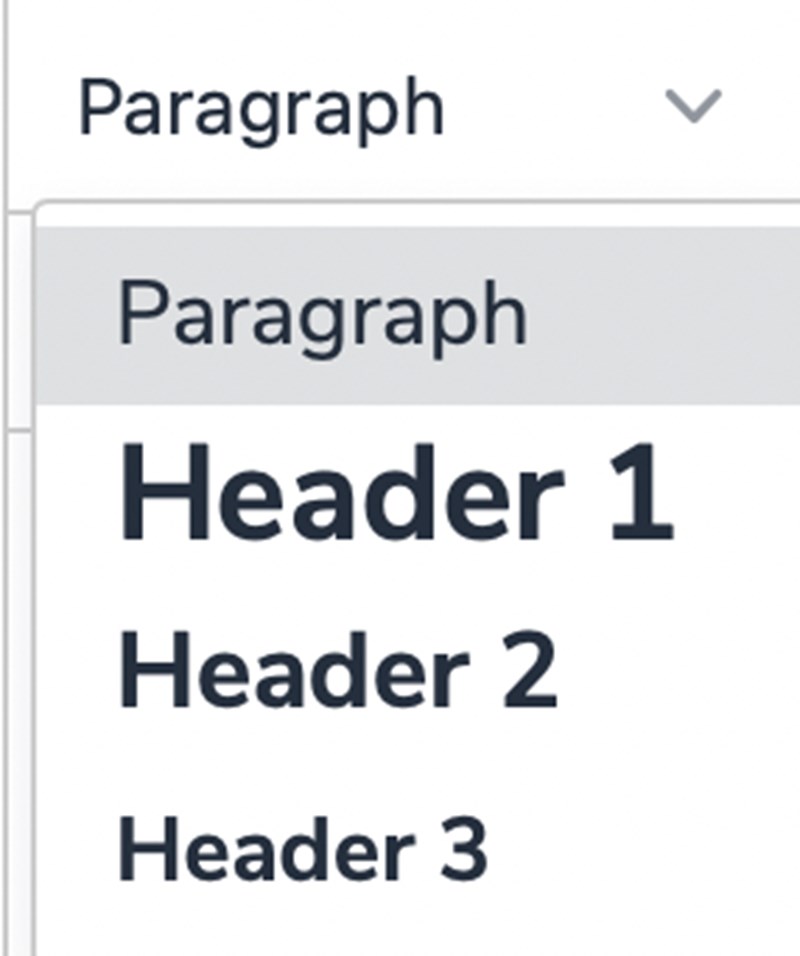
To avoid any confusion with the sizes of titles, subtitles and text, you can follow the following format:
- Text in Paragraph mode
- Large headings in Header 1
- Small headings in Header 2
- Subheadings in Header 3
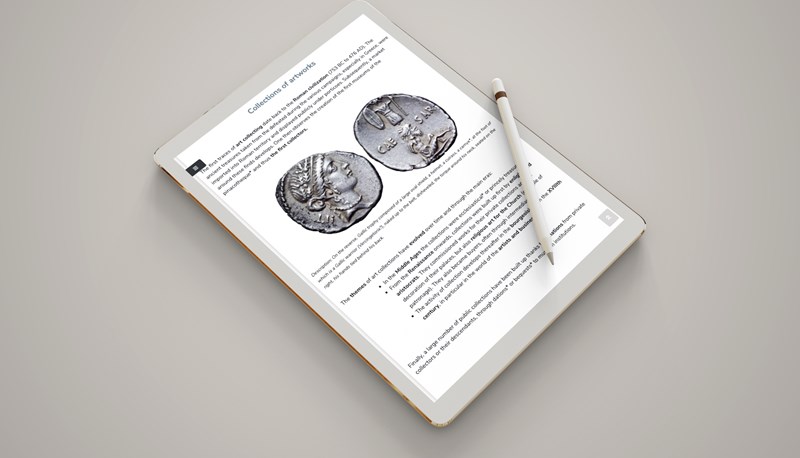
Here are some layout tips for a nice and easy to write article:
- Align your images or GIFs to the centre of the page
- Align your texts
- Let the text breathe, even if it means adding a line break between a title and a paragraph to air out large blocks of words
![]()
Publish and share your article with the community
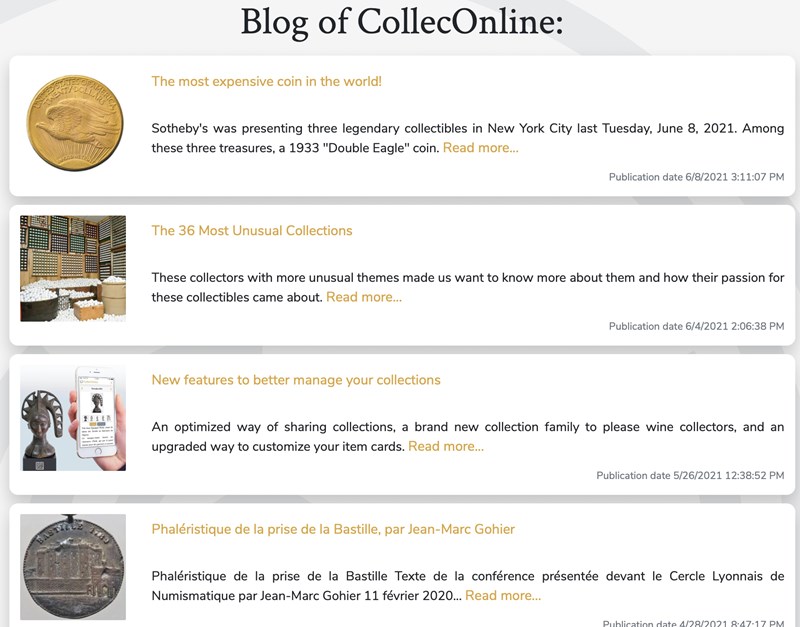
Alright, it is time to share your added value and experience with the community.
But before you do, remember to proof-read one last time. A few typos could be forgiven by your readers but too many mistakes would look unprofessional. Don't hesitate to use spell checkers, there are plenty on the web that can help with that and they are free: scribens or Reverso.
You are a few clicks away! On your +Edit an article page, save one last time and select the button at the top of the page in the Publish an article section to change from No to Yes.
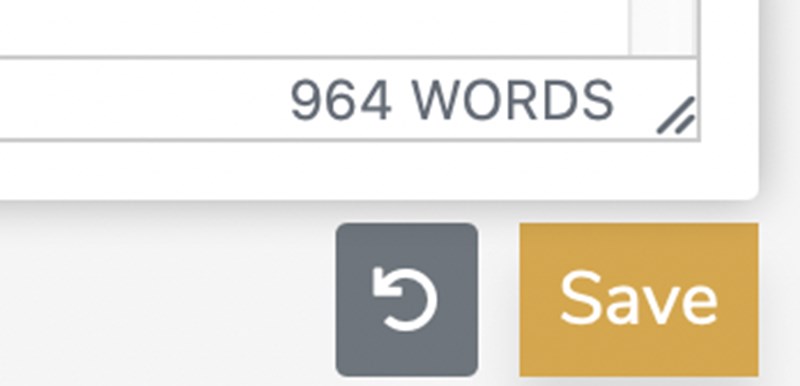
![]()
Congratulations, your article is published on CollecOnline’s blog! It will now be visible to collectors of the world. Time to use the big guns and share your article with as many people as possible! You can either share your blog post with your network, friends and family by sharing the link or clicking on the share button at the bottom right of your article.

Intermediate: Tips for Improving your Articles
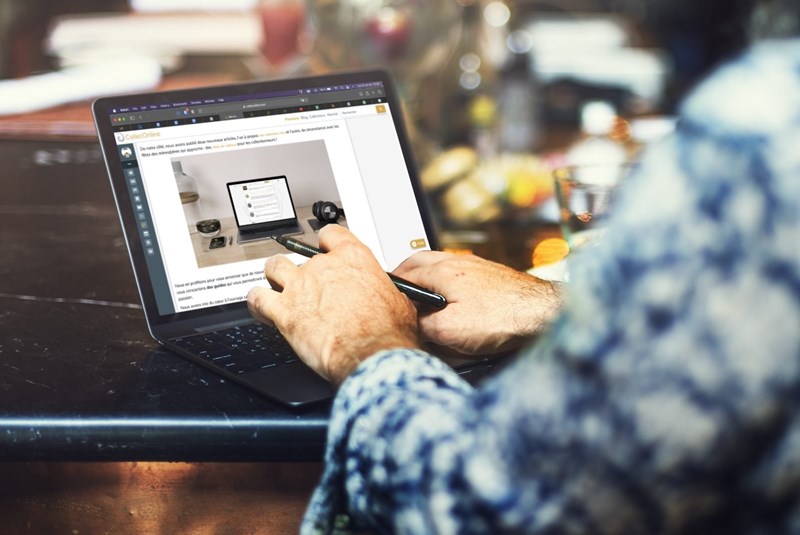
![]()
Estimating your article size
Yes, for once, size matters! An article that is well referenced by Google must be at least 700 words long.
Even if you convince Internet users to hop on your article by clicking on your title or link, they will decide whether or not to continue reading based on your introduction. It should summarise your article and should be effective so we recommend getting to the point!
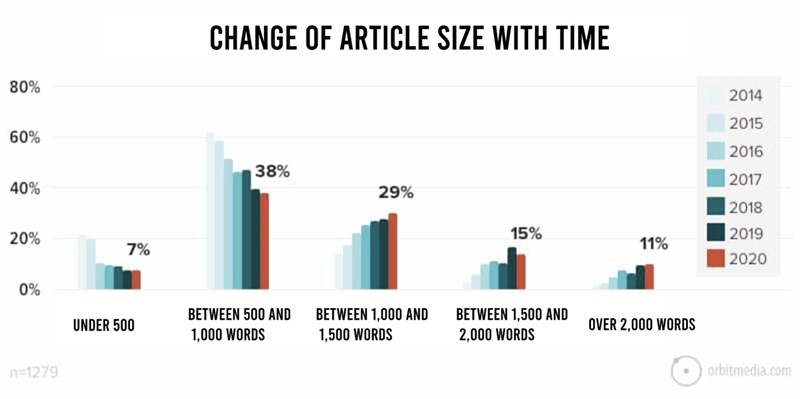
If you are writing an article to post it on CollecOnline’s blog, the language that will be read and appreciated by the largest number of users is French. As CollecOnline is available in 6 languages and attracts an international community, the second language choice is English. It is up to you to decide which language you are the most comfortable writing in. Sometimes you can use online translators which are becoming more and more efficient these days: we recommend Deepl. Obviously, these sites are not infallible and a second human reading should be considered to avoid mistakes.
For the title of your article, choose a short sentence with relevant words. A good number to keep in mind for an English article is a maximum of 60 characters, which equals 6 words. If your article is in French, feel free to go a little longer: up to 14 words. Google tends to cut titles after 60 characters but it all depends on the letters in your title. For example, an "i" is less wide than an "m", and the size in pixels of your titles defines their limit.
![]()
Using Clickable links
After making your final spell check, you can verify that all the links in your article are clickable and lead to the proper webpage.
You can link your work to other featured articles or pages on CollecOnline’s website to add a reference or extra information. When you add a link to your text, right-click to select, "New Window" in the options. This allows you to point your links to new tabs, preventing readers from leaving your article.
The last thing you need to do is to make sure that the links in the summary take the reader to the right section. If everything looks right to you, well done! You have done the hardest part of the work!
![]()
Choosing your typography
Which fonts are the most readable to the eye? Serif or sans serif fonts? A never ending dilema... Even if everyone has an opinion on the matter, we can agree that the readability of a text depends on a number of factors: the size, the length of the lines, the typeface and the height of the line spacing (space between the lines of text).

A word of advice: try to avoid Comic Sans and use easy-to-read fonts, especially if your article is long. Calibri, Helvetica, Arial or Roboto are more pleasant to read. You can highlight important words using bold or italics and certain sections of text in colour if necessary. However, avoid aggressive contrasts and use large or bold fonts rather than narrow ones. For long texts, it is best to opt for what is known as "positive" contrast, where the text is dark on a light background.
Your readers will appreciate highlighting certain passages of text, especially if they are in a hurry and scanning through your content for specific information. Overall, no more than 10% of your text should be highlighted. With some trial and error you will get there. Similarly, it is best not to mix too many things at once (colours, italics, bold, changes in font or size). Excess is bad for everything.
![]()
Avoiding duplicate content
For more visibility, you should favour unique content and avoid copying and pasting existing articles.
But what is duplicate content? It is when you copy and paste paragraphs or partial or complete pages from other people into your work as if it were your own.
Duplicate content is one of the most penalizing points for Google when you exceed 5 to 10% of total duplicate content per article. Indeed, duplicate pages are similar to plagiarism. Google's purpose is to penalise this practice by downgrading your publication in the search results pages so that only new, relevant content is put forward to users.
So, be careful, you can take inspiration from other articles on the Internet but not simply copy it. If you have to take some parts of a text, do it sparingly or quote parts that are necessary to you.

Advanced: Writing an Article like a Pro
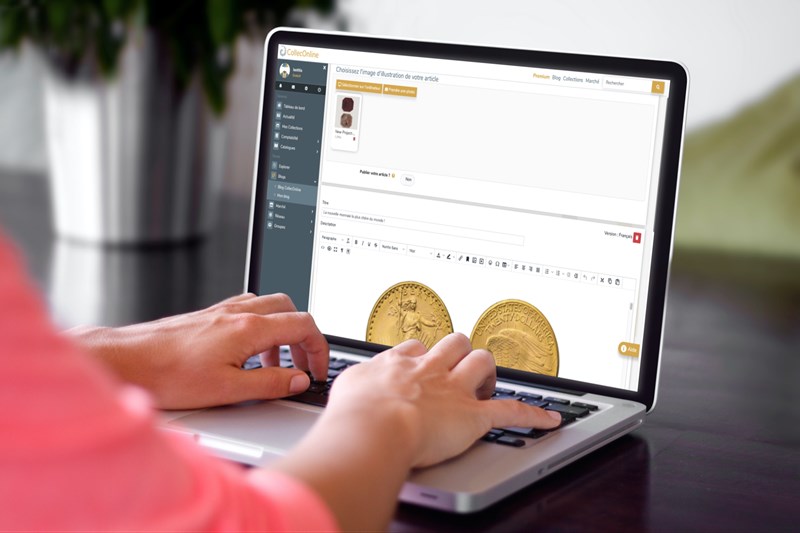
![]()
Writing a summary with clickable links
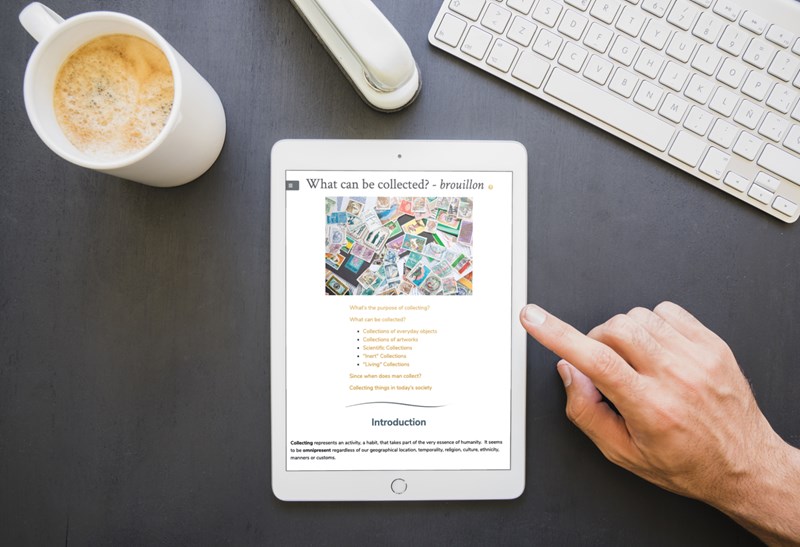
Once your article is well-organized with headings, subheadings and paragraphs, it is recommended to add a summary at the top. Creating a clickable summary takes only a few minutes of work. It involves placing anchors next to headings and connecting them to links. An anchor allows the reader to quickly jump to a specific part of the text that interests them. Select a title and place an anchor on it (click on Insert, then Anchor).
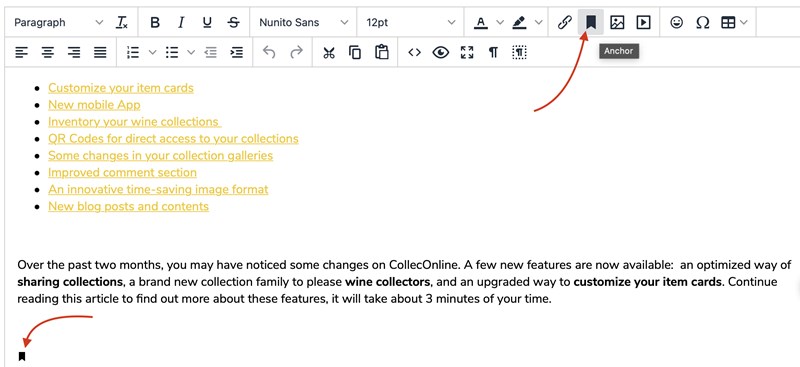
Choose the name of your anchor, opt for names that speak to you and that are easy to remember.
Once the anchor is added, select the appropriate title in your summary and add the link that leads to this anchor.
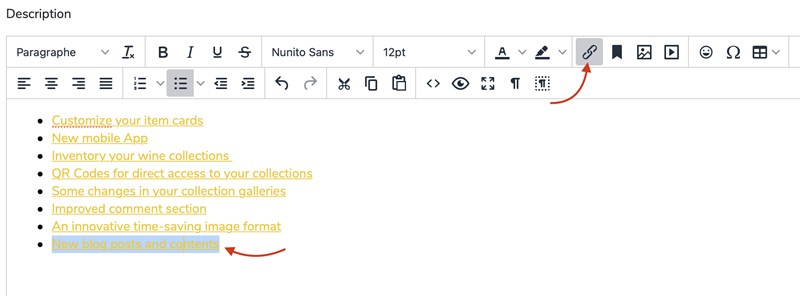
When your link is activated it will automatically change color to golden yellow. This is a good indicator that your mission was successful. You can test your summary once you have saved your draft.
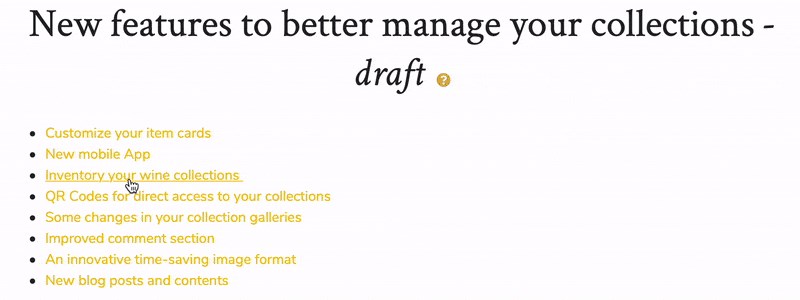
When creating a summary, place the headings in a logical, clear and concise sequence that follows the flow of your ideas in the article. When you insert the clickable link, choose the "current window" option as in the diagram below. That way, your reader will be teleported to a section of his choice without ever leaving your article.
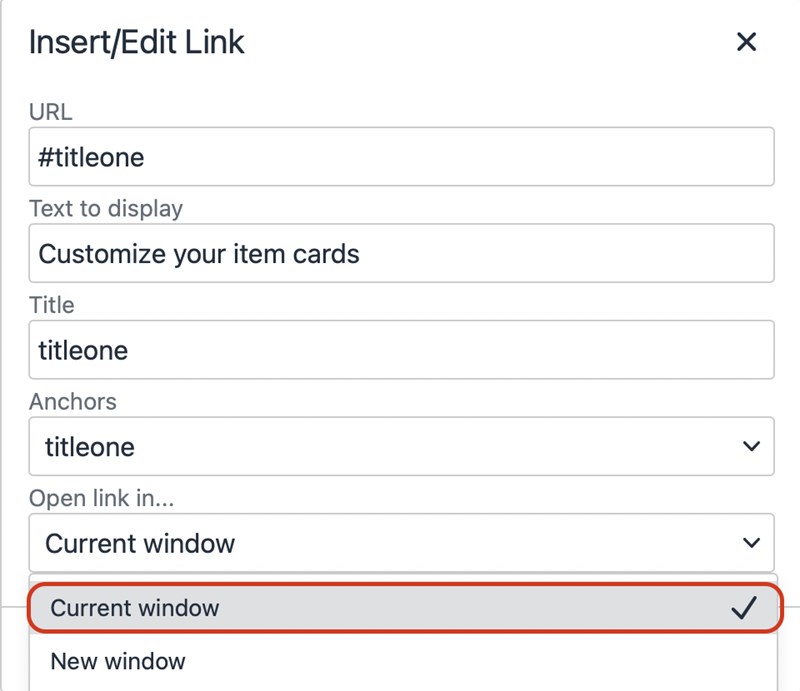
Let's recap the steps and get started:
- Insert an anchor in each main title
- Name your anchors
- Write your summary based on your headings at the top of the article
- Select your headings one by one and add links
- In the link editor, choose the anchor that refers to the title
- Choose the "current window" option
- Save your article
- In your personal blog, go to your draft article and make sure your summary is properly clickable
![]()
Referencing and SEO
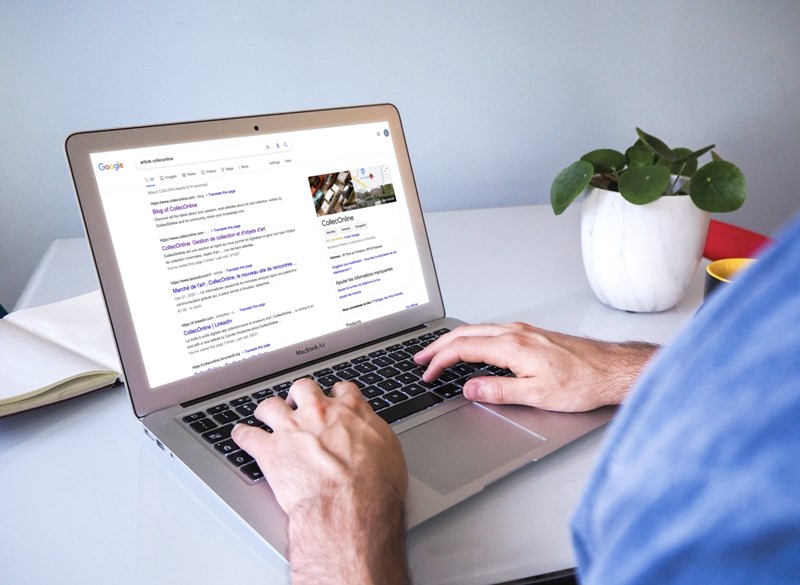
Do you want your article to be read by as many readers as possible? SEO (Search Engine Optimization) is your friend. While writing an article to publish on the internet, we often talk about SEO and referencing. But what is SEO really? Search Engine Optimization is a term used to describe the process of optimizing your website for search engines. But what else? Well, let's clear the field a bit more. It is a set of methods used to improve the referencing of your website or in your case, your article! In other words, its position on the search engine results pages (SERPs) and what you need to do to get your publication back in the top Google results.
To reference your article well, it is important to use keywords. Repeating your keywords 2 or 3 times and varying their location (main title, subtitle, paragraph...) will increase the visibility of your article. Be careful, however, not to overdo it either! Do not use the same word over and over again, your text must still make sense. Nowadays, search engines are very perceptive and understand that certain words can have similar meanings.
Rest assured, we have put together several solutions for finding compelling blog post ideas. The first is SEO with the help of a keyword generator tool: Google, Answer The Public, YouTube or Ubersuggest. The second solution is news research with automatic monitoring using tools like Feedly or BuzzSumo. If these technical terms don't mean anything to you, it's not a big deal. Once again, these tools are not mandatory to produce a nice article with good referencing.
You are the editor and your article is your playground, we are here to give you some tips!
![]()
Using your source code

For the geeks among you, this part is a bit more technical. Here are some advanced tips to optimise your time even more, especially if you write a lot of articles and want to translate them into several languages.
In the computer world, source code is a text that presents the instructions that make up a program, but in a readable form. They are written in a programming language, which may look like Chinese to some of us. Source code often takes the form of a group of text files.
It will be very useful in case you want to use the same layout for a new article. Just copy it and paste it into a new draft article to recover all the data.
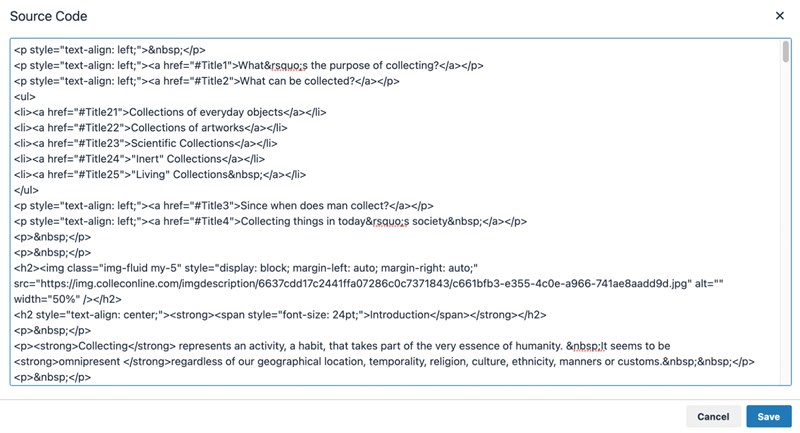
You can copy and paste the Source Code from time to time (save it in a Word document for example on your desktop) to recover the data just in case.
After working on an article in one language, you can select the source code of the latter, copy and paste the code to create an English version for example. This will allow you to recreate the same layout, just replace the French text in English!
Conclusion
If you want some layout inspiration, here's a CollecOnline article on "The 36 most unusual collections" which has 70% images and 30% text. You can also take a look at our animated article using GIFs, "What's been happening at CollecOnline in the last 3 months?". Finally, we'll put a link to an article written by one of our members (published on April 28, 2021 by Titus-Pullo of the Cercle Lyonnais de Numismatique). Even if this article is not complete on the CollecOnline Blog, we liked it’s layout and the image selection.
We hope you find this guide useful. Let us know in the comments if you have your own tips and tricks.
Good luck with your future articles.
Laetitia from CollecOnline.