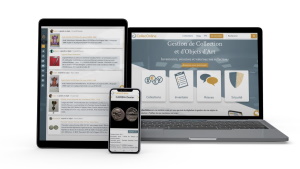Item cards makeover!
Reading time 2 min
Hello,
You may have noticed, but our Items-cards have had a makeover!
In preview mode, the position of your inserted Images, Descriptions and Characteristics have been redesigned to facilitate the reading of an item's card.
While adding new objects in a collection, the form has been split into different tabs: Description, Classification, Confidential Information, Collection, Settings. The idea is to make it easier to enter your data while making the page more user friendly.
Some also slipped some new features into this new version:
- You can preview and change the order of your object images
- You can also filter the titles to quickly find a specific object
- The features entry has been simplified
- If you click on any of your categories or characteristics, the search will by default add a filter on your objects
Our development team is doing a great job, but they are only human 😄
Whether it's a display issue, an image that isn't the right size, a button that isn't easy to use... If you encounter the slightest problem, please do not hesitate to tell us about it and we will correct it ASAP.
If you don’t meet any errors, a nice comment will brighten our day! 😊
If you want to know more, I invite you to read the paragraph below.

New Item Cards
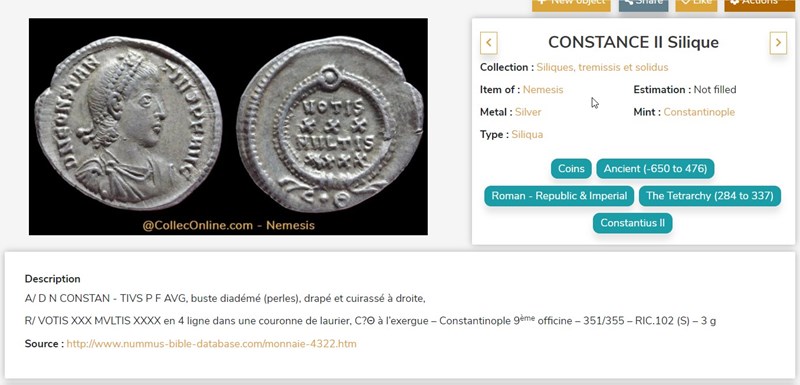
Item cards have been reorganized and breaks down as follow:
- Top left: object images
- Top right: title, features, categories, the collection in which the object is stored, and the owner
- Below: the description of the object, the source and the reference (if the latter are filled in)

Underneath your object record, if you are logged in and own the object, you will find your confidential information, visible only to you. The following tabs are present:
- General information: the visibility of the object, its private estimate, the number of visits, the inventory number, the status of the object, the quantity owned as well as its location
- Purchase info: purchase date, purchase price, payment method, acquisition method, seller's name, seller's address, purchase comment
- Sale info: sale date, sale price, payment method, acquisition method, buyer's name, buyer's address, sale comment
- Documents: your invoices, certificates...
- Images: find your original images (without the watermark), as well as images in the various formats CollecOnline (large image, thumbnail, jpg format, webp...)

New credential form
Over the years, the item creation page has become increasingly complex to the point of being difficult to use, especially for new users.
So, we completely redesigned the object creation process by dividing the information into 5 separate tabs:
- Description: enter your object title, description, reference, source as well as images
- Category: enter the category of your object as well as these characteristics
- Confidential information: input of strictly confidential information (purchase information, invoices, certificates...)
- Collection: choice of the collection in which to store its object, or creation of a new collection
- Parameters: define the level of visibility of your object (public, relationship or private), indicate to other members if you want help with identification, an estimation...
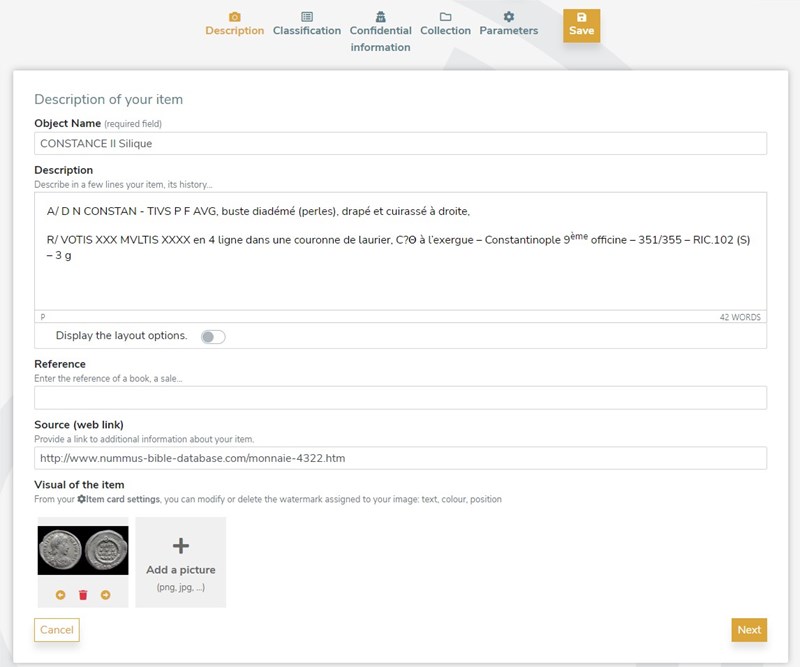
Item Card: Description tab
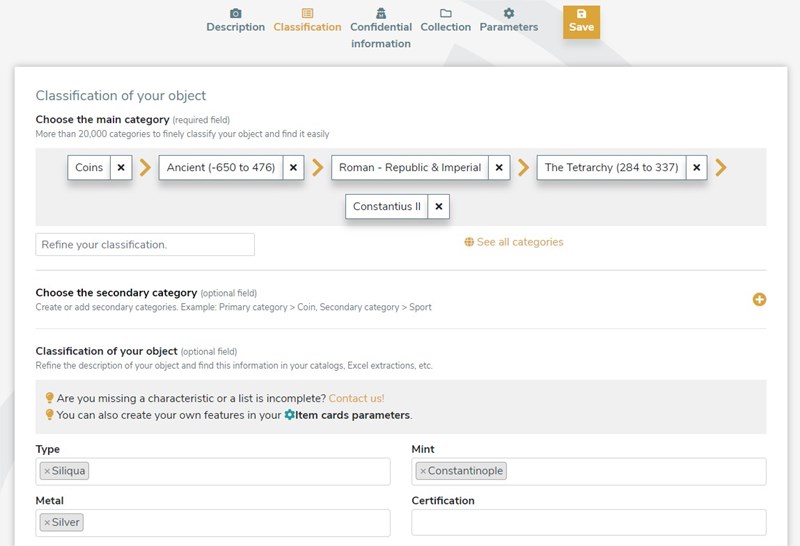
Item Card: Classification Tab
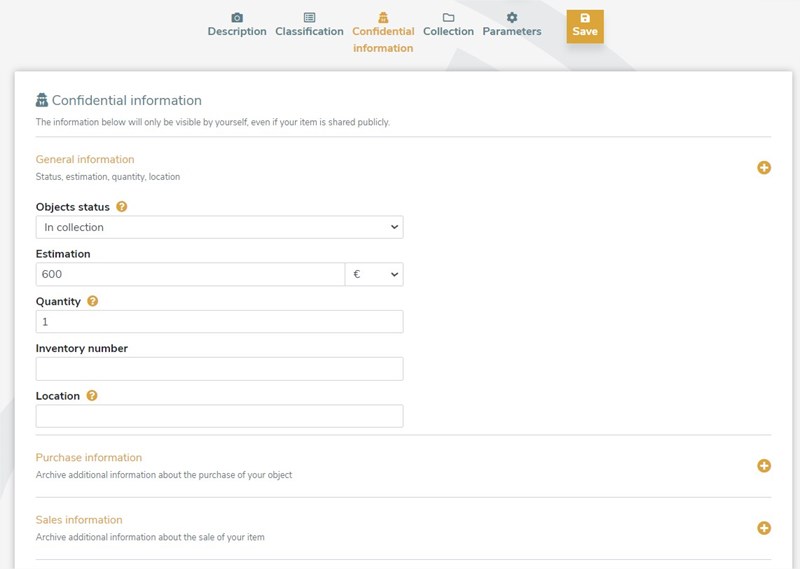
Item Card: Confidential Information tab
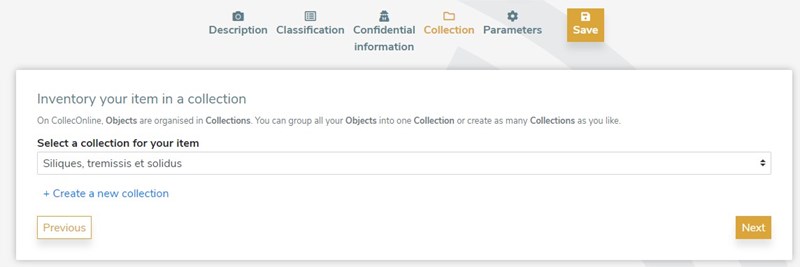 Item Card: Collection tab
Item Card: Collection tab

Item Card: Parameters tab
See you soon,
Loïc from CollecOnline.